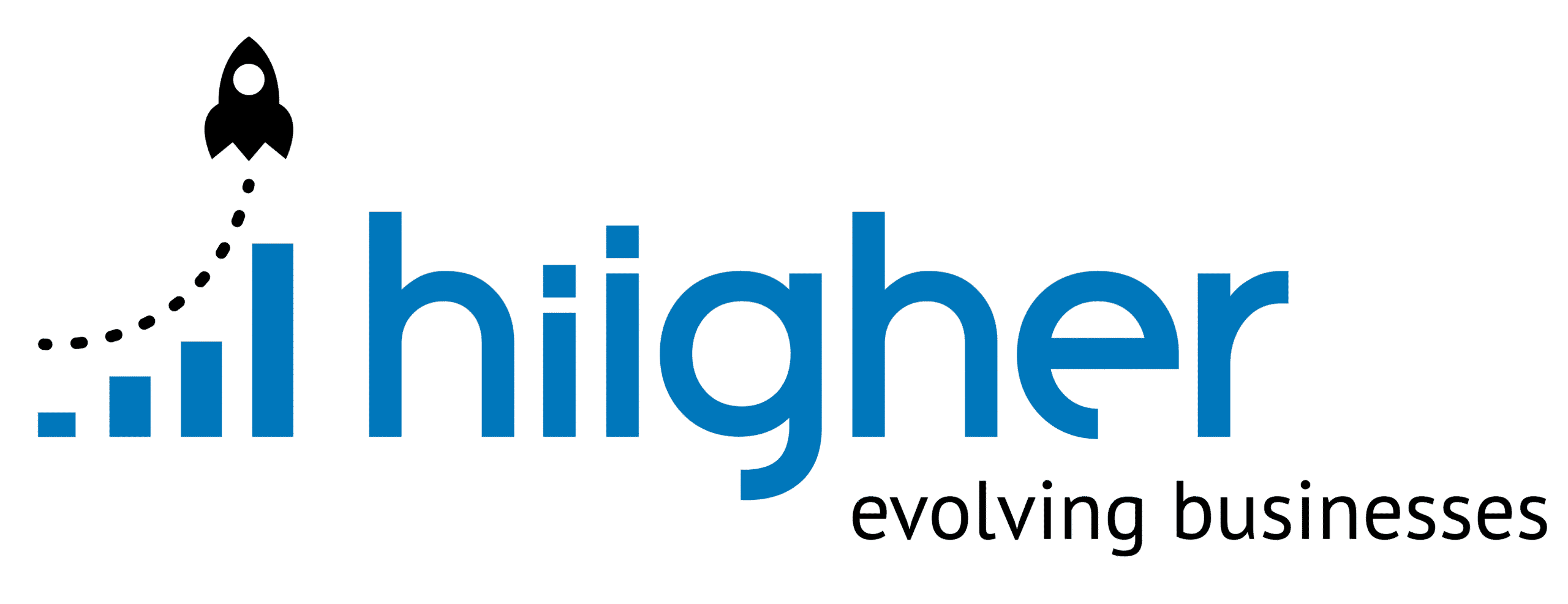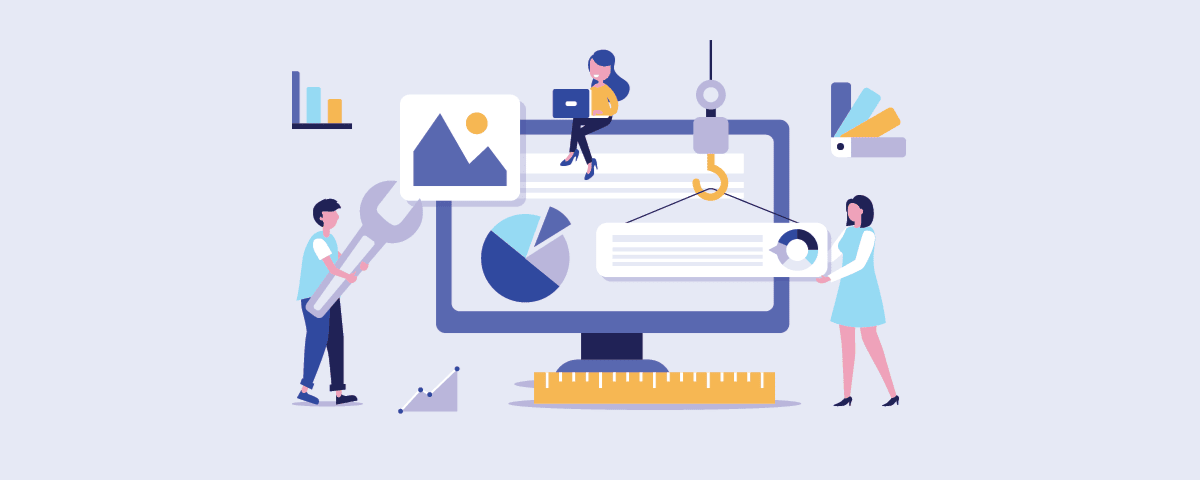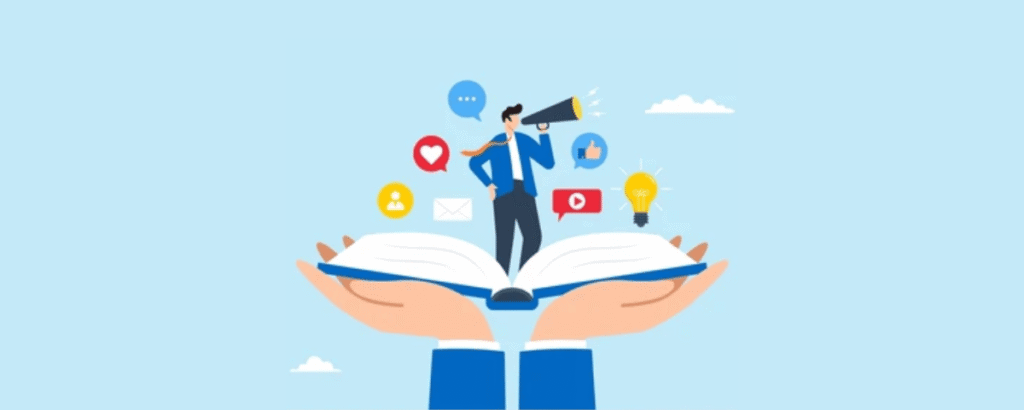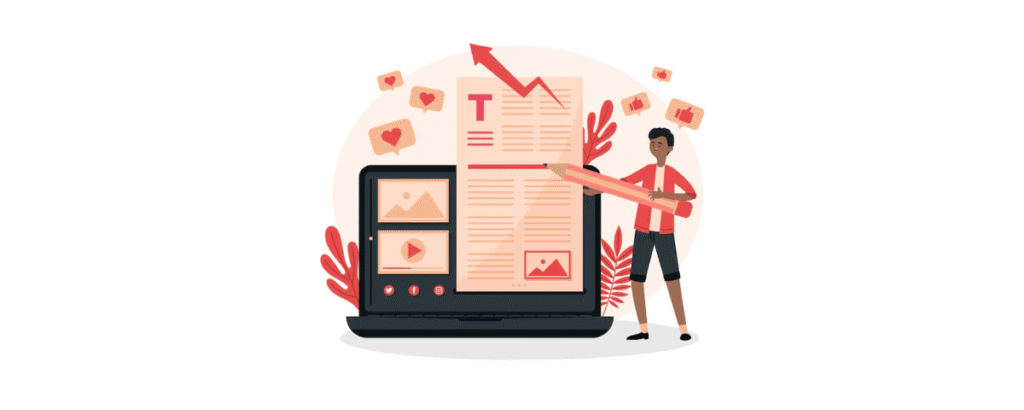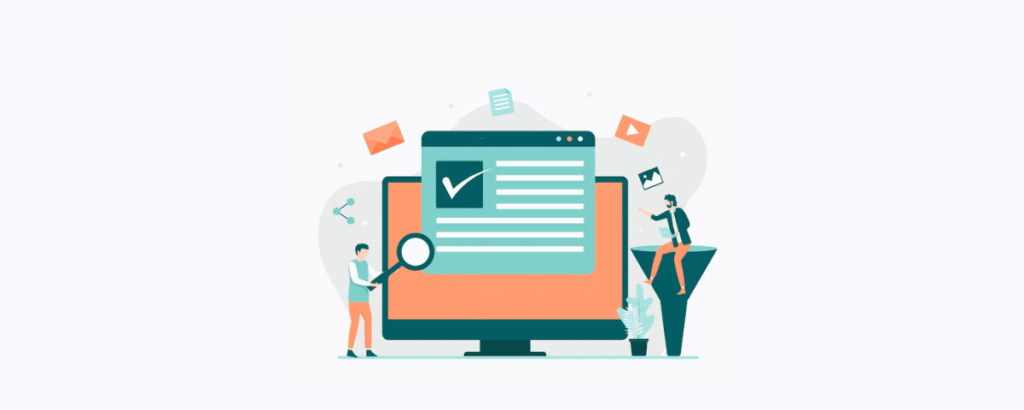- Storytelling in Marketing: How to Build Trust & Drive Growth - September 11, 2025
- Content Syndication: Boost Reach, SEO & Lead Generation - September 11, 2025
- Content Curation: Strategy, Tools & Benefits for Brands - September 11, 2025
An infographic isn’t just decoration, it’s a tool for turning data into stories people actually want to engage with. Studies show visual content boosts engagement by up to 80%, while text-heavy posts get skipped over. Even better, infographics generate 120% more social shares than plain text.
If you’ve ever struggled to explain a complex process, present quarterly results, or capture attention in a crowded digital space, infographics can bridge that gap. They don’t just make your content easier to understand, they make it harder to ignore.
At Hiigher, when we create campaigns for clients in SaaS, eCommerce, and education, infographics are often the hidden gem. They simplify dense data, keep audiences hooked, and drive measurable growth, exactly what a smart digital strategy needs.
Contents
- What Exactly is an Infographic?
- Simplifying the Overwhelming
- Where Infographics Shine
- The Anatomy of a Great Infographic
- Different Types of Infographics
- Step-by-Step Guide to Creating an Infographic
- Organizing Information for Visual Impact
- Choosing the Right Infographic Template
- Customizing Colors, Fonts, and Styles
- Making Data Easy to Understand With Visualizations
- Enhancing Infographics With Icons and Illustrations
- Speeding Up the Process With AI Tools
- Infographics as a Team Sport
- Infographics in Education
- Infographics in Marketing and Business
- Infographics on Social Media Platforms
- Making Infographics Readable and Engaging
- Visual Hierarchy and Layout Strategies
- Sourcing and Citing Data the Right Way
- Optimizing Infographic Sizes for Different Platforms
- Adding Life With Interactive and Animated Infographics
- Tools and Resources for Infographic Creation
- Canva vs. Adobe Express: Which Should You Choose?
- Common Infographic Design Mistakes to Avoid
- Inspiring Examples of Infographics That Stick
- Frequently Asked Questions About Infographics
- Conclusion
What Exactly is an Infographic?
At its simplest, an infographic is a mix of text, images, and data visualizations designed to make complex information easy to digest. Instead of sifting through spreadsheets or paragraphs, you get a clean snapshot, charts, icons, and short text that tell the story at a glance.
The Oxford English Dictionary puts it plainly: an infographic is “a visual representation of information or data.” But in practice, it’s much more than that. Done right, infographics:
- Break down complexity into scannable chunks.
- Boost comprehension, viewers remember 80% of what they see versus just 20% of what they read.
- Create shareable assets that amplify reach across platforms.
That’s why you’ll see them everywhere, classrooms, corporate reports, advocacy campaigns, and of course, marketing. Wherever clarity matters, infographics deliver.
Why Infographics Work So Well
Here’s the reality: your audience is drowning in information. Every day, they’re bombarded with articles, ads, and emails. An infographic slices through that noise by combining speed with impact.
- 30x more likely to be read than plain text.
- Up to 80% higher engagement thanks to bold visuals.
- Retention boost of 65% when concepts are paired with images.
In short, infographics give you an unfair advantage. They meet people where they are, visually driven, short on time, hungry for clarity.
Simplifying the Overwhelming
Ever opened a report and felt your brain switch off halfway down page two? Infographics fix that. Instead of overwhelming your audience with walls of numbers, you transform them into clear visual takeaways.
Here’s how:
- Pair images with minimal text so every type of learner stays engaged.
- Present insights in seconds, not minutes.
- Make the knowledge stick, people recall 80% of what they see and do.
For example, when an ed-tech client at Hiigher wanted to explain a complex learning model, a timeline infographic did the job in one scroll. No jargon, no confusion, just clarity that parents, teachers, and students could grasp immediately.
The Engagement Factor
Humans are wired for visuals. We process images 60,000 times faster than text. That’s why an infographic doesn’t just look good, it makes your content memorable.
In fact, infographics outperform text-only posts by as much as 300% in engagement. On social media, they’re three times more likely to be liked, shared, or commented on. And they don’t just spark interaction, they drive traffic, boosting website visits by up to 12%.
So, if your marketing feels flat, the missing piece might not be more words, it might be better visuals.
Where Infographics Shine
Infographics aren’t a one-trick pony. Because visuals cut through complexity so quickly, they show up in almost every industry. Let’s look at some of the most common and powerful use cases.
Marketing That Grabs Attention
If you’ve ever felt like your content is getting lost in the endless scroll, an infographic can help it stand out. Instead of posting another text-heavy blog snippet, a bold infographic distills your message into something that’s instantly shareable. Brands use them to:
- Simplify product benefits without overwhelming the reader.
- Compare solutions in a side-by-side visual layout.
- Tell a story that sticks in one glance.
For example, a SaaS company might use a process infographic to show how their software automates tasks step by step. This gives prospects the “aha!” moment in seconds.
Education Made Accessible
Teachers, trainers, and course creators know how challenging it can be to explain abstract or layered topics. Infographics are a lifesaver here. They turn dense material into accessible, memorable lessons. Whether it’s a timeline of historical events or a concept map in biology, students absorb the content faster, and retain it longer.
Business Reporting Without the Yawns
We’ve all sat through presentations with endless charts that felt like a test of endurance. Infographics fix that. They make data-driven reports easier for stakeholders to scan, understand, and act on. A single well-designed infographic can replace ten cluttered slides, giving decision-makers exactly what they need at a glance.
Advocacy That Inspires Action
For nonprofits, awareness is everything. Infographics don’t just explain an issue, they evoke emotion. A single visual showing that 2 billion people lack access to safe water is far more powerful than a paragraph of statistics. Advocacy campaigns lean on infographics because they make causes relatable and unforgettable.
The Anatomy of a Great Infographic
Not all infographics hit the mark. The best ones share certain design elements that make them clear, compelling, and easy to share.
Visual Hierarchy That Guides the Eye
Your design should tell a story. Headings and subheadings act as signposts, while color and font size highlight the most important data points. If viewers don’t know where to look first, they’ll scroll away.
A Balanced Mix of Text and Visuals
Think of infographics like a conversation, too much text feels like someone rambling, while too many visuals without context leave people guessing. The sweet spot is roughly 60% visuals and 40% text, making the information easy to scan without dumbing it down.
Consistency That Builds Trust
Colors, typography, and illustration styles should stay consistent throughout the infographic. Random switches in design feel sloppy and distract from the message. A consistent look not only builds credibility, it also strengthens your brand recognition.
Clean, Cohesive Graphics
High-quality visuals matter. Pixelated images or generic clip art kill credibility instantly. Custom icons or illustrations, on the other hand, make your infographic feel polished and professional, something worth sharing.
Different Types of Infographics
Infographics aren’t one-size-fits-all. Choosing the right format depends on your message. Here are some of the most effective styles:
- Statistical Infographics – Perfect for survey results or research findings. They turn raw numbers into charts, graphs, and percentages that are digestible at a glance.
- Informational Infographics – Ideal for breaking down a concept or giving instructions. These rely on icons and short text to explain clearly.
- Timeline Infographics – Best for showing milestones, company growth, or historical events in sequence.
- Process Infographics – Great for step-by-step workflows, tutorials, or guides.
- Comparison Infographics – Useful for weighing pros and cons, or showing differences between two options side by side.
Here’s a quick reference:
| Infographic Type | Best For | Key Benefit |
| Statistical | Data, Numbers | Clarity at a glance |
| Informational | Concepts, Instructions | Engaging explanations |
| Timeline | Events, Progression | Chronological clarity |
| Process | Steps, Workflows | Easy-to-follow visuals |
| Comparison | Contrasts, Choices | Quick decision-making |
When Hiigher helps brands design infographics, we always start with the objective. If the goal is to simplify data, a statistical format works best. If the aim is storytelling, a timeline or process infographic might be the way to go.
Step-by-Step Guide to Creating an Infographic
Creating an infographic can feel overwhelming at first, but once you break it into steps, the process becomes smooth, and honestly, fun. Here’s a roadmap you can follow:
- Pick the Right Template
Start with a template that matches your story. If you’re presenting numbers, go with a statistical design. If you’re showing a process, grab a step-by-step format. The template sets the tone for everything that follows. - Outline Your Content
Before diving into visuals, jot down your key points. What must the audience remember? Keep the list short and logical. A clear outline saves you from clutter later. - Customize Visual Elements
Swap in your brand’s colors, fonts, and graphics. This is where you make the design feel like yours, not just another cookie-cutter template. - Add Data Visualizations
Use bar graphs, pie charts, and icons to highlight insights. Visuals should do the heavy lifting, with text providing support. - Review and Refine
Check accuracy, readability, and design flow. Ask yourself: can someone grasp the main message in less than 30 seconds? If yes, you’ve nailed it.
Organizing Information for Visual Impact
Good design isn’t just about looking pretty, it’s about guiding the eye. If your infographic feels chaotic, people will bounce before they learn anything. Here’s how to organize for clarity:
- Create a Clear Hierarchy: Use headings and subheadings to lead readers step by step.
- Group Related Content: Similar colors or borders help show connections at a glance.
- Balance Text and Visuals: Stick to about 60% visuals and 40% text to keep things engaging.
- Stay Consistent: Keep fonts, colors, and icons unified so the design feels professional.
One of our eCommerce clients at Hiigher once had a 20-page report filled with customer insights. No one wanted to read it. We turned it into a series of three infographics with clear sections, icons, and charts, and suddenly, their sales team couldn’t stop using them in pitches.
Choosing the Right Infographic Template
Templates are like blueprints. The right one makes your job ten times easier, while the wrong one creates more work. When choosing, keep these in mind:
- Match Format to Data: Statistical for numbers, process for workflows, comparison for pros/cons.
- Look for Logical Flow: A good template guides the reader without effort.
- Prioritize Flexibility: Pick designs you can easily update as data changes.
- Check Readability: Make sure font sizes and color contrasts are clear.
Quick tip: Don’t be afraid to tweak a template. The best infographics don’t look like they came straight out of Canva, they look like they were built with your audience in mind.
Customizing Colors, Fonts, and Styles
Your visual choices aren’t just design fluff, they shape how people perceive your message. Done right, they make your infographic more memorable.
Choosing a Color Palette
Colors aren’t random decoration. They influence mood and comprehension. For example:
- Blue signals trust and reliability.
- Green conveys growth and sustainability.
- Red grabs attention and creates urgency.
Actionable steps:
- Pick a primary, secondary, and accent color to keep things cohesive.
- Limit yourself to 3–5 colors max.
- Use high contrast between text and background for readability.
Selecting Typography
Fonts should make reading effortless. Stick to one to three fonts total. Use size and weight differences (bold vs. regular) to create hierarchy.
- For digital: Sans-serif fonts (like Open Sans or Lato) are cleaner and easier on screens.
- For print: Serif fonts (like Georgia or Times) add a more formal feel.
Keep your font choices consistent across the infographic, and always test readability at different screen sizes.
Making Data Easy to Understand With Visualizations
Numbers on a spreadsheet rarely inspire anyone. But when you turn those same numbers into charts and graphs, suddenly patterns and insights come alive. That’s why data visualizations are the backbone of an effective infographic.
Here’s how to choose the right chart for your data:
- Bar Graphs – Great for comparing quantities across categories.
- Pie Charts – Perfect for showing proportions or percentages.
- Line Charts – Best for illustrating trends over time.
- Icons + Mini-Charts – Help break up dense data while reinforcing key points.
A golden rule: keep visuals clean and text short. If viewers need to squint or decode your message, you’ve lost them.
Pro tip: Pair each chart with a short takeaway statement, so people know instantly what the data means.
Enhancing Infographics With Icons and Illustrations
Beyond charts, icons and illustrations play a huge role in making your infographic memorable. They break up walls of text, highlight key insights, and add a layer of emotion that plain numbers can’t deliver.
- Consistency is key: Use icons in the same style throughout (line-based, flat, or filled).
- Emotional pull: High-quality illustrations don’t just clarify, they make your message resonate.
- Retention boost: Infographics with visuals increase viewer recall by up to 65% compared to text-only designs.
At Hiigher, when we worked on a wellness brand campaign, swapping out generic clip art for custom illustrations doubled social shares. It wasn’t about adding more data, it was about making the design feel human and relatable.
Speeding Up the Process With AI Tools
Let’s face it, building infographics used to take hours of manual design. Now, AI-powered tools simplify the technical side so you can focus on storytelling.
Streamlining Design With AI
Platforms like Canva’s Magic Studio™ or Adobe Express can:
- Instantly generate charts from raw data.
- Resize text and visuals automatically for better layouts.
- Enable real-time collaboration so your whole team can edit together.
- Apply brand colors and fonts with one click using a saved kit.
Instead of getting bogged down adjusting margins, you spend your energy refining the message.
Enhancing Creativity Efficiently
AI isn’t just about speed, it can actually unlock more creativity. Features like Magic Eraser or Magic Edit help you quickly tweak visuals, remove clutter, or test design variations. That means more time to explore new ideas and less time stuck on repetitive edits.
Here’s a quick comparison of how AI helps:
| AI Feature | Creativity Boost | Time Saved |
| Magic Edit/Eraser | Flexibility in visuals | Faster adjustments |
| Instant Chart Creation | Turn data into graphics | Seconds, not hours |
| Smart Text Editing | Sharper messaging | Streamlined copy |
| Real-Time Collaboration | Seamless teamwork | Faster iterations |
| Automated Layouts | Pre-built structures | Quick setup |
Infographics as a Team Sport
Designing a truly standout infographic often involves more than one person. Marketers, designers, data analysts, and content strategists all bring unique perspectives. That’s where collaboration features shine.
- Real-Time Editing: Multiple team members work simultaneously.
- Inline Commenting: Feedback is given directly on design elements.
- Version History: You can always roll back to earlier versions.
- Cloud Integration: Teams stay connected whether they’re in the same office or across time zones.
This collaborative approach doesn’t just save time, it makes the final infographic sharper and more effective.
Infographics in Education
Think back to school, what stuck with you more: a dense textbook page or a clean diagram that explained the concept in seconds? For most of us, visuals win every time. That’s why infographics have become a go-to tool in classrooms, online courses, and training programs.
Studies show students retain up to 65% more information when it’s presented visually compared to text alone. Infographics support:
- Better engagement – Students stay focused longer when information is broken into visuals.
- Improved memory recall – A well-designed chart or timeline lingers in the brain far longer than a block of text.
- Different learning styles – Visual learners thrive, but even non-visual learners benefit from simplified structures.
Here are a few examples of how infographics support learning:
| Infographic Type | Learning Benefit | Example Use |
| Statistical Chart | Boosts data literacy | Survey results in math |
| Process Diagram | Clarifies sequences | The scientific method |
| Timeline Visual | Tracks historical events | History lessons |
| Comparison Chart | Highlights differences | Literary analysis |
| Concept Map | Links key ideas | Biology topics |
In short, infographics make studying feel less overwhelming and more approachable.
Infographics in Marketing and Business
In marketing, data alone rarely converts. What converts is a story your audience can see. That’s where infographics shine. They take your data, research, or customer insights and package them into a visual narrative people actually want to engage with.
Some proven benefits:
- Engagement: Infographics can increase interaction by up to 94%.
- Traffic: Content with infographics drives around 12% more visits.
- Retention: Visual learners (who make up 65% of people) remember 42% more when shown infographics.
- Recall: Presentations with infographics are 30 times more likely to be remembered than text-only slides.
For businesses, that means your reports, campaigns, or sales decks don’t just look good, they leave an impression that sticks.
When Hiigher works with fast-scaling agencies or brands, we often recommend infographics in reporting and campaign strategy. They cut through the clutter and make KPis crystal clear. Instead of overwhelming clients with spreadsheets, we give them one scrollable visual that tells the whole story.
Infographics on Social Media Platforms
Social media is where infographics often shine brightest. Feeds are crowded, attention spans are short, and visuals are what stop the scroll. But here’s the key: each platform has its own design sweet spot.
Platform-Specific Design Tips
- Instagram: Square formats (1080x1080px) look crisp and mobile-friendly.
- Facebook: Horizontal designs (1200x630px) blend seamlessly into feeds.
- LinkedIn: Vertical layouts (1200x2000px) catch the eye of professionals skimming.
- Twitter/X: Horizontal images (600x335px) work best for quick-hit visuals.
When you tailor infographics to fit each platform, engagement skyrockets.
Ideal Infographic Dimensions
- Instagram: 1080 x 1350px (portrait mode) for maximum impact.
- Facebook: 1200 x 630px for clear feed display.
- Pinterest: 1000 x 1500px, vertical posts perform best here.
- LinkedIn: 1200 x 1200px for professional polish.
- Twitter/X: 1200 x 675px to fit neatly into timelines.v
Boosting Engagement With Visuals
Here’s why infographics dominate social media metrics:
- They increase engagement by up to 94% compared to text-only posts.
- Visual content is shared 3x more often than other content types.
- On Facebook and Twitter, posts with infographics get 120% more likes and shares.
- They can double or even triple click-through rates to your site or landing page.
In short: if you’re serious about reach, infographics are one of the best ways to amplify your message on social media.
Making Infographics Readable and Engaging
A great infographic doesn’t just look good, it’s effortless to read. If your audience has to strain their eyes or decode your design, they’ll scroll away. Here’s how to keep things clean and inviting:
- Establish a visual hierarchy: Use bold headlines, larger fonts, and strong colors to highlight the most important points.
- Keep text concise: Stick to short phrases or bullet points. Viewers should be able to grasp your message in seconds.
- Choose simple fonts: Easy-to-read sans-serif fonts are best for screens. Reserve decorative fonts for headlines only.
- Use white space wisely: Letting elements “breathe” avoids clutter and helps the design flow.
- Highlight with contrast: Pair dark text with light backgrounds (or vice versa) to make information pop.
Research shows visuals paired with short text improve retention rates by up to 65%, so don’t overexplain, let the graphics carry the weight.
Visual Hierarchy and Layout Strategies
The best infographics guide the eye naturally. Viewers shouldn’t wonder where to look first, the design should make it obvious.
Guiding the Viewer’s Eye
- Increase the size of priority elements (like key stats).
- Use contrasting colors to draw attention to headlines or figures.
- Follow natural reading patterns like “Z” or “F” layouts.
- Group related points with borders or shapes to create clarity.
Balancing Space and Elements
Balance is what makes an infographic easy to scan. Too much packed into one area creates chaos; too much empty space feels unfinished.
- Stick to a grid layout for logical flow.
- Vary typography sizes for headings, subheadings, and body text.
- Use consistent colors to separate sections without overwhelming the eye.
This balance between hierarchy and space is what turns a “nice visual” into a professional infographic.
Sourcing and Citing Data the Right Way
A flashy design is worthless if the data behind it isn’t trustworthy. That’s why citing your sources is non-negotiable.
- Verify reliability: Double-check numbers against credible sources.
- Cite consistently: Pick a format (APA, MLA, Chicago) and stick to it.
- Add a sources section: Include references at the bottom of your infographic so they’re visible but not distracting.
- Credit visuals: Make sure any images or icons used are properly licensed.
Clear citations don’t just add credibility, they make your infographic feel professional and polished.
Optimizing Infographic Sizes for Different Platforms
Each platform displays content differently. If your infographic isn’t optimized, it could end up blurry, cropped, or unreadable.
Here are the best dimensions for maximum clarity:
- Pinterest: 800 x 2000px for long vertical reach.
- Facebook: 1200 x 628px for feed-friendly visuals.
- LinkedIn: 1200 x 1500px for a vertical, professional layout.
- Blogs/Websites: 600 x 1800px for easy scrolling.
- Email: 600 x 800px to ensure fast loading on mobile.
By adjusting dimensions, you don’t just improve display, you improve engagement and shareability.
Adding Life With Interactive and Animated Infographics
Static visuals are powerful, but interactive and animated infographics take engagement to the next level. Instead of passively reading, your audience participates, clicks, and explores.
Why Add Interactivity?
- Higher engagement – Viewers spend more time exploring clickable elements.
- Better retention – People remember more when they actively engage.
- Timeliness – Live data updates make your infographic relevant in real-time.
Ways to make it work:
- Add clickable icons or tooltips that expand with more details.
- Use subtle animations like fades or zooms to highlight important data.
- Embed quizzes or polls to involve your audience directly.
- Pull in real-time data feeds to keep visuals fresh.
An interactive infographic isn’t just seen, it’s experienced, making it far more memorable.
Tools and Resources for Infographic Creation
You don’t need to be a pro designer to make sleek infographics. Modern tools simplify the process, giving you professional-quality results in minutes.
- Canva: Known for its beginner-friendly drag-and-drop interface and huge template library. Perfect for quick, polished visuals.
- Adobe Express: Offers deeper customization with access to Adobe Stock assets. Ideal if you want a more refined, professional touch.
- Venngage: Great for business-focused infographics, with templates tailored to reporting and corporate use.
- Easelly: Simple, affordable option for teachers and students.
- Genial.ly: Specializes in interactive designs, making it a solid pick if you want clickable or animated infographics.
Most of these tools also include chart generators, icon libraries, and brand kits, making it easy to stay on-brand while saving hours of manual design.
Canva vs. Adobe Express: Which Should You Choose?
Both Canva and Adobe Express are popular, but which one is right for you depends on your needs.
Canva excels at:
- Wide variety of templates for all industries.
- AI-powered design features like Magic Edit and Magic Eraser.
- Team collaboration and real-time feedback.
- Quick personalization with uploads and easy adjustments.
Adobe Express shines when:
- You need access to Adobe Stock’s professional image library.
- You prefer advanced AI features for layout and copy generation.
- You want deeper design control without diving into Photoshop or Illustrator.
Common Infographic Design Mistakes to Avoid
Even the most well-intentioned infographic can fall flat if these pitfalls aren’t avoided:
- Too much text – Walls of words defeat the purpose. Keep it visual-first.
- Clashing colors – Overly busy palettes make content hard to read. Stick to 3–5 colors max.
- Poor structure – If the story doesn’t flow, people won’t follow. Use hierarchy and logical order.
- Low-quality visuals – Pixelated graphics look unprofessional. Always use high-resolution elements.
- No data citations – Unverified or unattributed stats hurt credibility. Always source your numbers.
Inspiring Examples of Infographics That Stick
Some infographics stay with you long after you’ve seen them. Why? Because they combine striking visuals with a clear story. Here are a few examples worth noting:
- World’s Most Dangerous Jobs – A mix of bold icons and hazard stats makes the risks unforgettable.
- Global Water Crisis – Alarming figures (like 2 billion lacking safe water) paired with vivid design spark urgency.
- Process Infographics – Used in training, they cut employee learning time by 40% by simplifying workflows.
- Interactive Designs – Adding clickable features boosts engagement by up to 30%, letting viewers explore data at their own pace.
The common thread? These infographics don’t just show facts, they tell stories that move people to remember, share, or act.
Frequently Asked Questions About Infographics
What is an Infographic?
It’s a visual way of telling a story with data. Infographics mix charts, icons, and short text to make complex ideas easy to understand and memorable.
How Do I Make an Infographic?
Start with a template that fits your message. Add your data, use clean visuals, keep text short, and apply consistent colors and fonts. Tools like Canva or Adobe Express make it simple, even if you’re not a designer.
What Are the 5 Key Elements of an Infographic?
- Visual appeal
- Data visualization
- Concise text
- Logical structure
- Consistent design (colors, fonts, and hierarchy)
Can AI Help Me Create Infographics?
Yes, AI tools can generate layouts, suggest colors, and even auto-build charts. But the best results still come when a human guides the story, making sure the infographic connects emotionally with the audience.
Conclusion
Here’s the truth: people remember 65% of what they see three days later, compared to just 10% of what they read. That’s why infographics aren’t just a design trend, they’re a communication powerhouse.
By pairing visuals with data, you simplify complex topics, capture attention instantly, and make your message stick. Whether you’re a marketer, educator, nonprofit, or business leader, infographics give you an edge in a world overloaded with information.
At Hiigher, we’ve seen firsthand how a single infographic can boost engagement, sharpen a pitch, or drive new leads. It’s not about decoration, it’s about clarity, memorability, and impact.
So, the next time you’re staring at a dense report or long article, ask yourself: could this work better as an infographic? Chances are, the answer is yes.
How useful was this?
Click on a star to rate it!
Average rating 0 / 5. Vote count: 0
No votes so far! Be the first to rate this post.
We are sorry that this post was not useful for you!
Let us improve this post!
Tell us how we can improve this post?